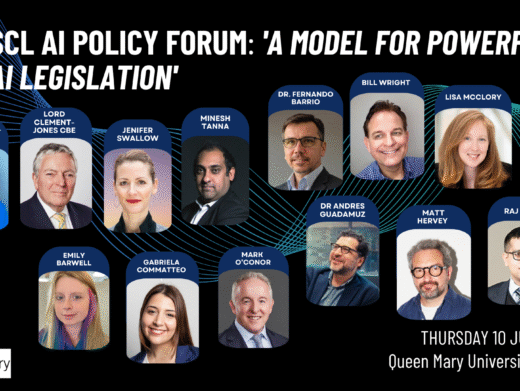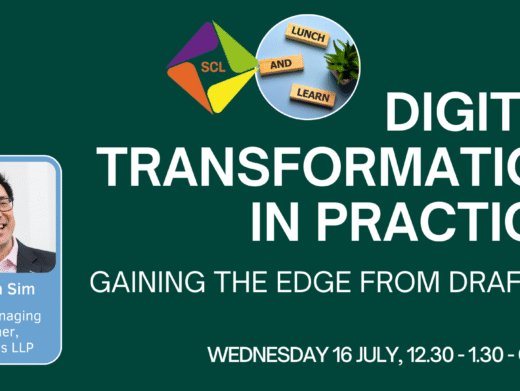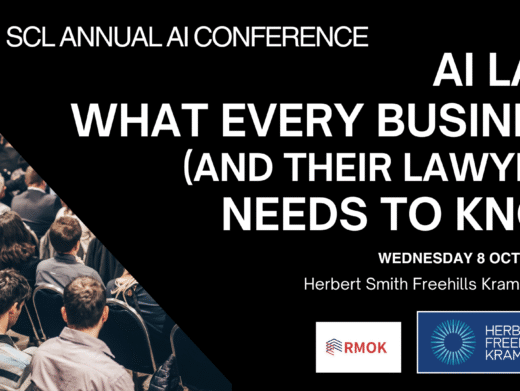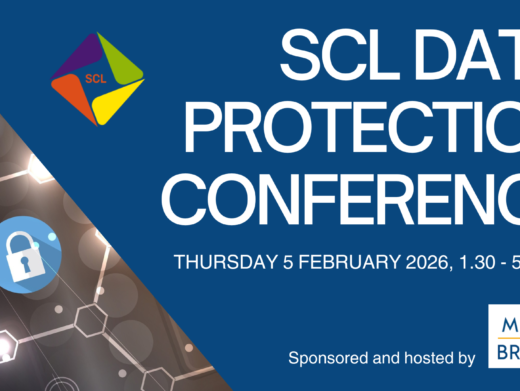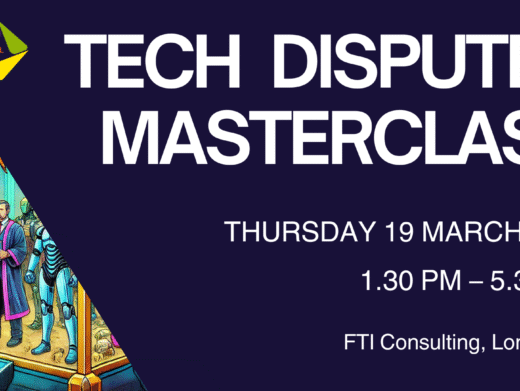I am going to make a painfully obvious statement, but one that has to be said: the Internet is a crucial legal resource. Whilst the legal information equivalent of ‘video killed the radio star’ hasn’t occurred, reports on the most important legal developments can often be online weeks, even months, before the legal journals and law reports publish details. By ‘legal developments’, I don’t just mean commercial law and this isn’t an article about blogs; you can find legal news for many practice areas — and about the industries or fields relevant to those practice areas — online.
Another statement that’s obvious but highly relevant to this article: it isn’t easy to manage and use all of the information relevant to you that is available online. Google has been such a global success because it made finding relevant information online easier than before; RSS is popular because it makes keeping on top of your favourite information sources easier. Going to your favourite Web sites each day to check for updates can be a difficult and tedious routine to maintain and is hardly an efficient use of your time. This is where RSS comes in.
This article looks at RSS from a number of different angles: what it is, a review of RSS readers, and how to handle all the information your RSS reader throws at you.
What is RSS?
RSS stands for ‘really simple syndication’. The technology is often referred to as ‘newsfeeds’ or ‘web feeds’, both of which are much less techie-sounding. Wikipedia’s entry on RSS says: ‘RSS is a family of Web feed formats used to publish frequently updated content such as blog entries, news headlines, and podcasts in a standardized format’ (en.wikipedia.org/wiki/Rss_feeds).
Many Web sites use an orange and white icon to indicate that you can access their content via RSS. The most recent versions of Web browsers such as Mozilla Firefox and Internet Explorer 7 display this icon when an RSS feed is detected on a website.
What’s in it for you?
Regardless of the size of your organisation, RSS is useful. If you are a small law firm, chances are you do not have a legal librarian or information manager to send you regular legal updates or law reports. RSS will prove useful for you because, once set up to your taste, it allows you to receive a selection of information relevant to you in an easy to use way. For larger firms, the use of RSS by lawyers reduces the burden on legal librarians and information managers because the lawyers can have their own specially-tailored legal information service in the form of RSS.
RSS saves clicking through Web sites every day to look for news and also saves your inbox from being clogged up with news updates.
For most human beings an RSS feed looks like a load of computer code and isn’t terribly helpful. To make any sense of this code, you need an RSS reader. When you’ve got your hands on one, the power and utility of RSS feeds quickly becomes clear.
RSS readers
An RSS reader, sometimes called an aggregator, allows you to ‘subscribe’ to RSS feeds. If we use (boring old analogue) radio as an analogy, an RSS feed is like the radio frequency used by a particular radio station. Having to tune in your radio to your favourite stations every time you want to listen to them is laborious, so many radios allow you to record a frequency as a ‘preset’. Subscribing to an RSS feed using a reader is like setting a radio station as a preset on your radio.
RSS readers show you all your feeds in one place, in a way that allows you to view any new content from your chosen feeds. By doing this, they save you having to go to each Web site or blog individually.
RSS readers fall into a number of categories:
• readers that are part of your Web site browser
• Web-based readers – you access these through your browser and generally have to sign up for an account before you can use the reader
• software – you have to install the software to use these
• readers that plug in to your existing applications
• readers for smartphones.
Below I look at some current offerings in each category.
Readers built into Web site browsers
All the most popular Web site browsers now have RSS readers built in. However, these tend to be fairly basic:
• Firefox, the open-source browser, available for Windows, the Mac, and Linux operating systems, has included an RSS reader function since 2004
• Internet Explorer’s RSS reader is basic but functional
• Safari, the Mac’s native browser (now also available for Windows), has a basic RSS reader.
If you want to follow more than a few feeds, you are better off with a dedicated reader in the form of one of the Web-based or software-based readers reviewed below.
Web-based readers
There are a wide range of Web-based readers available. Their advantage over the other types of readers is that you don’t need to be on a particular computer to access your feeds; all you need is a computer with an Internet connection.
Google Reader (www.google.co.uk/reader). Having performed a straw-poll of legal bloggers using Twitter (how very Web 2.0!), a majority use Google Reader for their RSS feeds, myself included. This is likely to be because of a number of factors. Firstly, in terms of functionality, Google Reader is as good as most of the RSS readers on the market. Secondly, the search facility in Google reader is very effective, no doubt because Reader uses the same technology that powers Google’s search engine. Finally, account fatigue. A lot of people already have a Google account for Gmail, Documents & Spreadsheets (the online office package) or one of Google’s other online services. By using Google Reader for RSS, you save yourself having to sign up for yet another account for a service and add a new username and password to the list that you have to remember. This final factor was important in my decision to use Google Reader!
Google Reader has a crisp interface, showing you lots of information without overloading you. The interface is intuitive and easy to use. The ‘Discover’ feature is particularly useful when looking for new information sources. If your friends/contacts use Google Reader, you can ‘share’ content with them. The feeds management facility is also good, allowing you to put feeds into folders/categories and delete those you no longer want to read.
Bloglines (www.bloglines.com). A powerful RSS reader that doubles as a blogging platform in its own right, allowing you to create blogs of your own. A ‘clippings’ facility allows you to permanently store any posts that particularly catch your eye, a very useful feature. Another useful and unusual feature is the articles search, which allows you to search blog posts and other information that Bloglines has archived over the years.
Newsgator (www.newsgator.com). Another popular online RSS reader. I particularly like the recommended blogs feature — a great way to find new information sources. Like Bloglines, Newsgater has a useful ‘clippings’ facility so that you can avoid losing your favourite content.
Software readers
The advantage of these over online readers is that software readers tend to be faster to use. The downside is of course that you can only use the reader on the computer on which it is installed.
FeedDemon (www.newsgator.com/Individuals). Brought to us by the same people behind the Newsgater online reader, FeedDemon claims to be the most popular RSS reader for Windows. One respondee to my Twitter survey commented that if you’re feeling a bit overloaded with unread posts, the panic button in this reader is very useful because it marks all those posts as ‘read’.
Greatnews (www.curiostudio.com). This is an easy to use Windows product, available for download free of charge. Greatnews can integrate with Bloglines, one of the online readers discussed above. The search facility is not nearly as good as that found in Google Reader or some of the other readers, but this is partly compensated for by a powerful keyword filter facility.
Readers that plug into other applications
Some types of software now accept third party ‘plug-ins’ — additional software that enhances the software already there. These allow you to customise and enhance your software to your preference.
• Newsgator works with the Microsoft Outlook e-mail application and displays feeds as part of the inbox.
• Pluck plugs into Internet Explorer.
RSS for smartphones
Viigo (www.viigo.com). A sophisticated RSS reader for Blackberry and Windows Mobile, Viigo includes innovative facilities such as ‘channels’ of content. The software will synchronise with certain online RSS readers such as Google Reader.
Newsgator Go (www.newsgator.com/Individuals). This is the smart phone version of Newsgator and works with most. If you’ve already got a Newsgator account, Newsgator Go! will synchronise with that so you don’t have to subscribe to your favourite blogs all over again on your phone.
Google Reader (www.google.com/mobile/) Google Reader is available for a wide range of smart phones. Fast, easy to use and fully synchronised with your Google account.
Managing your feeds
So you’ve got your RSS reader set up and have subscribed to all the feeds you think are useful. That’s all there is to it, right? For most RSS users that I’ve spoken to, that unfortunately isn’t the case.
Information overload
There are so many good sources of information online that have RSS feeds, you can rapidly end up with a lot of feeds on your reader. At one point I had 150 feeds. Unless your job involves reading, or gives you enough time to read through, this amount of information every day, this is simply unmanageable except for the short term. The result can be counter-productive — you can end up simply not opening your feed reader because of sheer reluctance to wade through all those feeds.
Is there a solution to this information burn-out? Probably not. There are, however, a number of techniques and features that may assist you with tackling your feeds.
Spring cleaning
Every now and then it’s a good idea to look through your feeds. If there are some that you never read, delete them to save you the hassle of marking them as ‘read’ each day.
Filtering your feeds
If you only want to pick up information on certain topics, there are a number of ways to use your feed reader to do this. First of all, some feed readers allow you to set up filters that only show feeds containing certain key words. If you set up a filter for each subject and get it right, you only need to read through the feeds that make it through your filter, saving you lots of time.
Subscribe to search results, not feeds
Most of the major search engines allow you to subscribe to search results as RSS feeds. This means you receive the search results at regular intervals on your reader; if you search on a particular topic, the results are likely to change every day, therefore allowing you to keep an eye on developments. Of course, the feed you receive will only be as good as your search strategy and the search engine, so use this option with caution.
This is an updated version of an article first published in the 2008/2009 Legal Web ebook (with CPD), Law 2.0 in Progress, published by Nick Holmes and Delia Venables at http://www.infolaw.co.uk/ebooks
Alex Newson is a solicitor with the IT law team at Shoosmiths (www.shoosmiths.co.uk). Email alex.newson@shoosmiths.co.uk. Alex is lead editor contributor to the book ‘Blogging & Other Social Media: Exploiting the Technology and Protecting the Enterprise’, published by Gower in December 2008