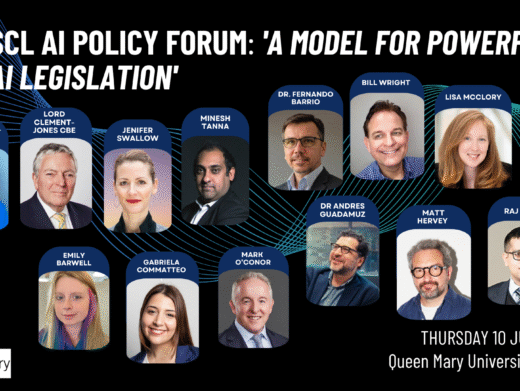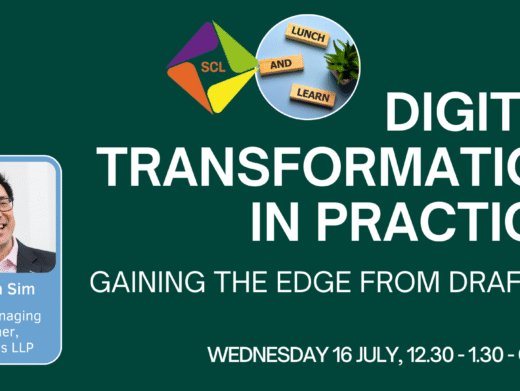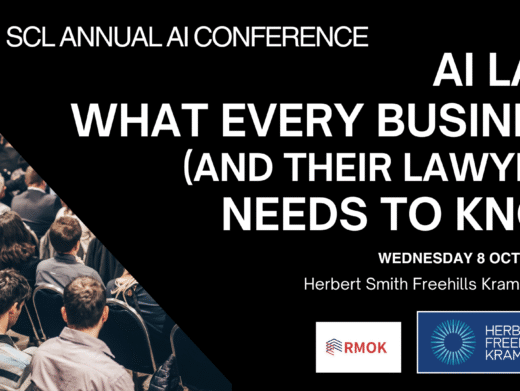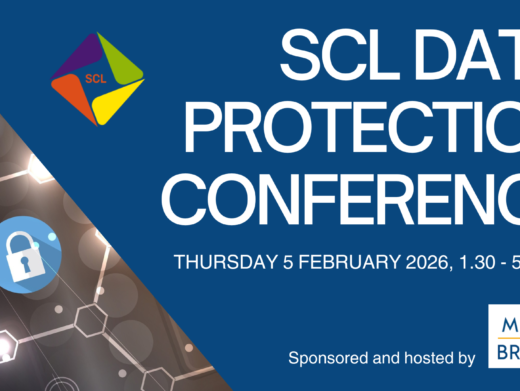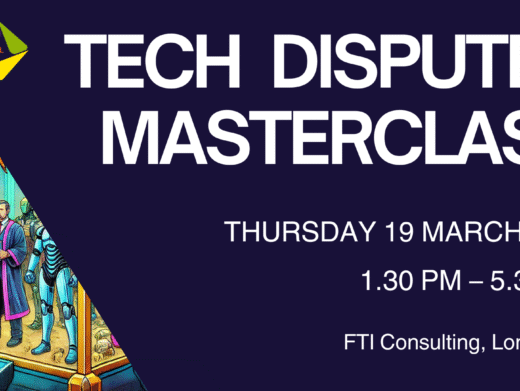Three months have passed since the release of Microsoft’s latest office productivity suite, Office XP. Media reports suggest that despite Microsoft’s best efforts Office XP is not selling as well as hoped. Are customers becoming wise to the hype that surrounds this bi-annual event? Four releases of Office in five years might suggest that computing technology has been moving so rapidly that this number of releases was necessary to embrace ever evolving paradigms. Cynical observers are more likely to cite this frequency of release as evidence that Office is the Microsoft cash cow – and that all the while it yields milk, you keep milking (Office constitutes 40% of Microsoft’s income).
Invariably the arrival of a new release of Office heralds magazine reviews that focus on the product’s new features. However, the sheer frequency of releases and associated licence costs suggests the need for a more objective and broader review of Office.
The XP in Office XP stands for ‘experience’. Like previous versions it comprises several individual applications, each at version 2002, ie MS Word 2002, MS Excel 2002 etc. The Professional version of Office XP, which this reviewer has to hand, contains Word, Excel, Powerpoint, Outlook and Access. All of these applications, with the exception of Outlook, have been present in every release since Office 95. Given the constancy of individual applications and their purpose, what, fundamentally, is the difference between, for example, Word 97 and Word 2002?
Word
Firing-up the two word processors side by side one is immediately struck by the visual similarities. With the exception of the new Task Pane in Word 2002, the two are very nearly identical. Closer inspection reveals the same menus in the same order containing nearly identical menu items. The toolbars contain mostly the same ‘soft’ buttons, both functionally and visually. The text entry window contains the same scroll bars, visually a little different but functionally the same. The display formatting buttons on the bottom left of the window are the same in number, purpose and appearance. Clearly the visual differences between Word 97 and Word 2002 are so small that were it not for the version number appearing in the About form, future collectors of ‘antique software’ would have to call on an expert from Sothebys to identify them. One may well argue that a well designed interface does not need changing and that changes are counter-productive because users would need to relearn applications that they already know. So, given that for better or worse the Word user interface has remained unchanged across three versions, what are the underlying technical changes that have taken place?
Word 2002 and all of its predecessors (from Word 95 onwards) are Win32 executables. They are executable programme files written to run on the Windows operating system. Word, like all other Office applications, makes use of Dynamic Link Libraries (DLLs). DLLs are shared libraries of routines or other resources that more than one programme can use simultaneously. The File|Open, File|Save and Print buttons are examples of functionality common to all Office applications and this functionality is therefore contained within a dll. This latest version of Office uses around 150 dlls, each one dedicated to containing the functions of a given logical part of the suite. Office 97 uses about 50 dlls, of these about half are used in Office XP also, ie they have the same filename but different version number. Of the other half, the file names are slightly changed when deployed in Office XP. So what does this show – that in the way that Office XP is built and structured it is essentially the same as Office 97 and its predecessor Office 95. In one sense, this should present few surprises; the Windows operating system defines the way in which applications must be built. However, the increased number of files does lend support to those that charge Microsoft with manufacturing bloatware and, in particular, that Office XP is no more than Office 97 with added bells and whistles.
Operational Differences
Office may be structured in a way that is identical to its predecessor, but does it operate differently? The short answer is no. Office XP and all preceding versions operate in essentially the same way: users interact with Office applications using the mouse and keyboard. Data is formatted and processed according to the application and the user’s instructions. And in the event that the user wishes data to be stored for future use, it is written to a storage medium, such as a hard disk, in a proprietary format. However, operationally, Office is more than a collection of individual applications and, as you would expect, inter-application communication is an important feature of the suite. This feature is most graphically illustrated when dragging an Excel file into a Word document; the tables contained within the file are inserted into the Word document as if they were part of it. In the event that data within the table needs to be changed, the user clicks the requisite cell and edits it in-situ. This (to the user) simple act is a ‘visual veneer’ concealing complex inter-process communication called OLE (Object Linking and Embedding). The more astute user will see that the menu and toolbar items in the Word application window have changed to those more usually found in an Excel application window, ie all of the data formatting/calculating options associated with an Excel spreadsheet are available within the Word window. In fact, Excel is running, it is simply hidden from view. Excel is running so as to provide Word with the facilities it needs to give the user the means to edit the table in-situ. Excel is acting as an OLE server, Word as an OLE client. OLE is important. It is the most important of several mechanisms that allow integration and compatibility between Office applications, the operating system and indeed other non-Office applications. Is this feature new to Office XP? No. It is also present in Office 2000, Office 97 and Office 95.
Operationally, Microsoft seeks to integrate Office’s applications in other ways too. New to XP is Task Panes. When Word, for example, is first started the text input window is displayed more narrowly than usual. The additional space it formerly occupied has been appropriated by a small window called the Task Pane. Initially, this contains a list of recently opened documents and some menu items to create a new document, Web page etc. ‘Right-clicking’ on the window displays a pop-up menu of further menu options that can be displayed within the Task Pane, eg a list of formatting options pertaining to the current document. Interestingly, nothing contained within the Task Pane is unavailable elsewhere. For example, the list of recently opened documents is also where it has always been – at the bottom of the File menu. Providing different ways of achieving the same task has always been a useful feature of the Windows environment. It is difficult, however, not to suppose that, rather like dynamic menu lists (first appearing in Office 2000), this is not a step forward in usability but a mere dressing-up of an established product to ‘create’ new features. Previous versions of Office too have offered these ‘improvements’ albeit in a slightly different guise. Office 95 and 97 both offered the Office Shortcut Bar. This too is a small floating window allowing one-click access to common tasks, many of them the same as those in the XP Task Pane. It must be said however that XP’s Task Pane/shortcut bar is more closely integrated with the application it relates to.
The Pressure to Upgrade and Real Differences
Given that the thrust of the preceding part of this article is one of establishing the fundamental similarities between different Office versions, and by inference to question the wisdom of upgrading, a short consideration of the ‘psychological’ pressures to upgrade is not out of place. The culture of consumerism and fashion that surrounds us continually encourages us to upgrade and ‘improve’ through the disposing of existing items and the purchase of new ones. Our cars, as a case in point, are ‘upgraded’ for a combination of psychological and practical reasons. However, cars have a finite life; they wear out. Their performance degrades over time. Newer models are demonstrably better; smoother, quieter, more fuel efficient and with greater crash protection. But, what of software? Most importantly, software does not wear out. It will always work in exactly the same way with the same degree of performance (or not) as it had the day it was installed. It does not degrade over time. There is therefore no case for upgrading to a newer version of Office on the grounds that the existing version is ‘old’ or worn out.
We are all, of course, susceptible to marketing pressures and Microsoft’s strength, arguably, is not its software but its marketing. So what case is made by Microsoft’s marketing machine to upgrade? The following are actual Microsoft quotes taken from contemporary advertising for their Office suites:
- Improve your productivity and efficiency using the new Office Shortcut Bar – Office 95
- Increase productivity with the new AutoCorrect facility that actually corrects spelling mistakes as you type – Office 97
- Increased productivity is achieved by using Office features that take over routine tasks, leaving you free to concentrate on creative activity. For example, Office programs repair key files that are missing or damaged – Office 2000
- Experience the smarter way to work – accomplish more with the Task Pane – Office XP
- Experience tools you can rely on – Office XP
These quotes may appear to have been selected on the basis of supporting my principal assertion. They are, however, representative in style and content of the many that have been used by Microsoft in promoting their Office suite. Most interestingly are the repeated claims for increased productivity. Surely now, we must all have three hours spare each day! A claim particular to the last two version of Office (and indeed the two most recent versions of the operating systems – Windows 2000 and Windows XP) is the increased confidence and reliance that one may place in their use. One may reasonably infer therefore that previous versions have been lacking in these most basic features. Microsoft has, in fact, made great efforts to improve the reliability of their Office suites and operating systems in recent years, as is evidenced by, for example, the feature in Office 2000 that prevents certain critical components being deleted or overwritten. And most recently in Office XP with Save On Crash Protection, a feature that maintains a copy of the open document in the event of a crash. Cynics will of course observe that if Windows didn’t crash there would be no need for this feature.
Clearly, Microsoft do not make, and have not previously made, a compelling case for upgrading. Rather like the popular view of estate agents’ property descriptions, Microsoft’s claims are a little different to the user’s view of their software.
It is fair to say that essentially there is little difference between any of the three most recent Office suites. Office 95 and Office 97 in many ways are similar too. However, the differences are important: (i) Office 97 incorporated a substantial rewrite of much code – the intention being to rationalise and simplify the disparate structure of five applications, henceforth integrated in one suite; (ii) the adoption in Office 97 of a file format that has remained unchanged since.
The Big Question
It is expected that the next release of Office will be, in some ways, fundamentally different to XP. In particular, it will incorporate much that forms part of Microsoft’s .net strategy – something that Microsoft hopes really will cause a technology paradigm shift.
Although this article’s basic premise is to illustrate the fundamental similarities between XP and its predecessors, it is not unfitting, perhaps, to conclude by responding to the question – ‘Should I upgrade?’. In my view, if you are still using Office 95 then XP is a worthwhile upgrade. If you are using any other version of Office, then wait for the next release.
Martin Risely works for Cadence Europress, developers of software for the legal sector.